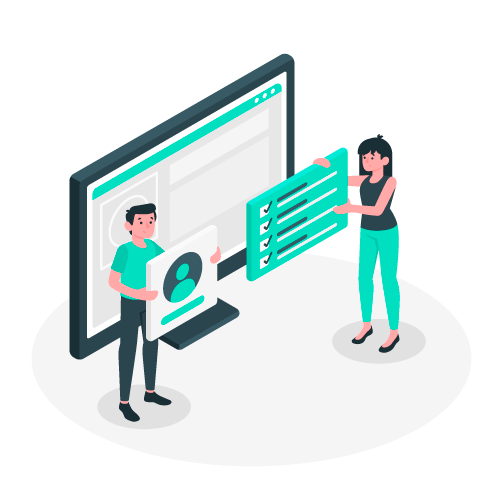Optimizing Matrix Item Configuration and Avoiding Common Pitfalls in SuiteCommerce / SuiteCommerce Advanced Webstores
Matrix items in NetSuite offer a powerful way to manage and display variations of products in your webstore. However, misconfigurations can lead to errors such as "Sorry, there is a problem with this Item and cannot be purchased at this time." This guide aims to help users navigate the process successfully and address common mistakes.
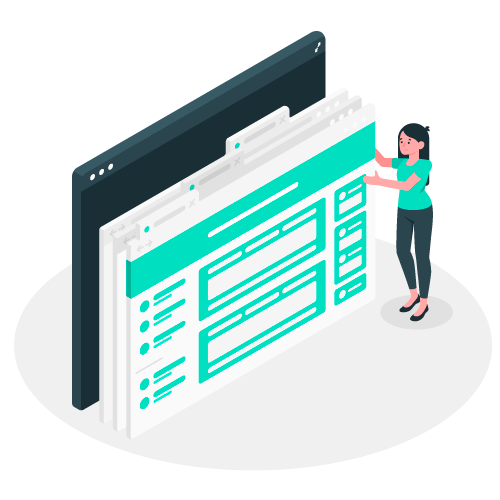
Creating Matrix Items
Populate Mandatory Fields:
- Ensure all mandatory fields are filled, including "price," "display name/code," "item name/number," "display in website," "store display name," and "subsidiary" (align with webstore setup).
Configuration in Webstore:
- Navigate to “Commerce > Websites > Configuration”.
- Select the webstore and domain.
- Under Advanced > Item Options, confirm the checkbox “SHOW ONLY ITEMS LISTED IN: ITEM OPTIONS AND CUSTOM TRANSACTION COLUMN FIELDS” is checked.
- Add created "Item options" (e.g., Shirt Color, Shirt Sizes) to the list.
- Choose a Template Name (usually one or two available) for the configuration record.
Verify and Display:
- Confirm the matrix item displays correctly in the webstore.
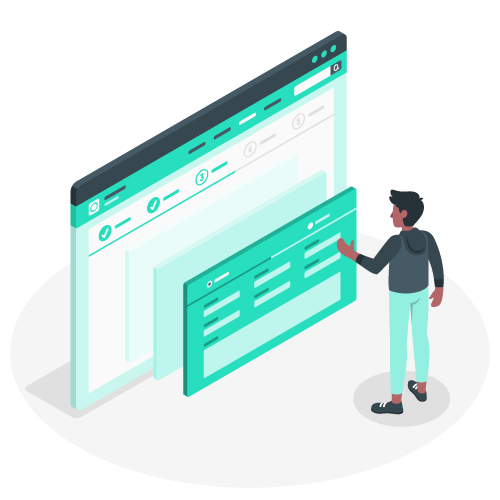
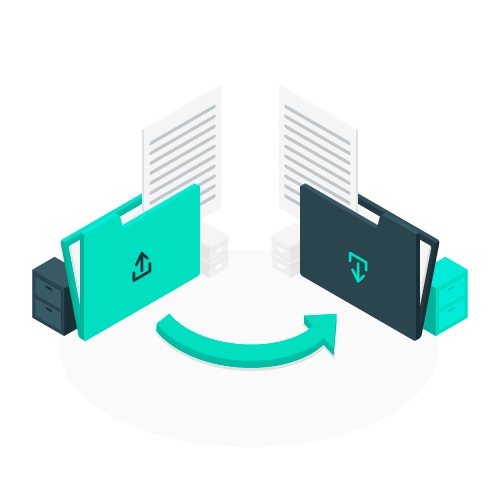
Considerations for CSV Import
If opting for CSV import instead of using the matrix item assistant, follow these guidelines:
Child Item Setup:
- Populate the "Subitem of" field on the child item with the parent record.
- Set attributes for each child item (e.g., Color = Red, Size = XL).
Matrix Option List:
- Mark the list used for matrix option values as “Matrix option list.”
Transaction Item Option:
-
Ensure the Transaction Item Option Record has:
- List/Record type as “Matrix option list.”
- "Store value" checkbox checked.
- "Applies to" tab fields (Purchase, Sale, Webstore) checked.
- Sourcing and Filtering configured with the correct source list and source from.
Matrix Parent Record:
- Populate the "Custom" tab’s “Item options” field with options defining the matrix item (e.g., Size and Color).
Configuration Record Update:
- In “Commerce > Websites > Configuration”:
- Confirm the checkbox “SHOW ONLY ITEMS LISTED IN: ITEM OPTIONS AND CUSTOM TRANSACTION COLUMN FIELDS” is checked.
- Add created "Item options" to the list.
- Select a Template Name.
Pricing and Stock:
- Populate pricing table and stock for each child item.
Conclusion
We trust that this guide has been instrumental in correctly configuring your matrix items in NetSuite. It's important to note that individual accounts may have unique considerations, especially if they are customized. If you encounter specific challenges or have further inquiries, we encourage you to reach out to our team at Awalabs. As SuiteCommerce experts, we are here to assist you and address any additional questions you may have.
Happy selling on your webstore!